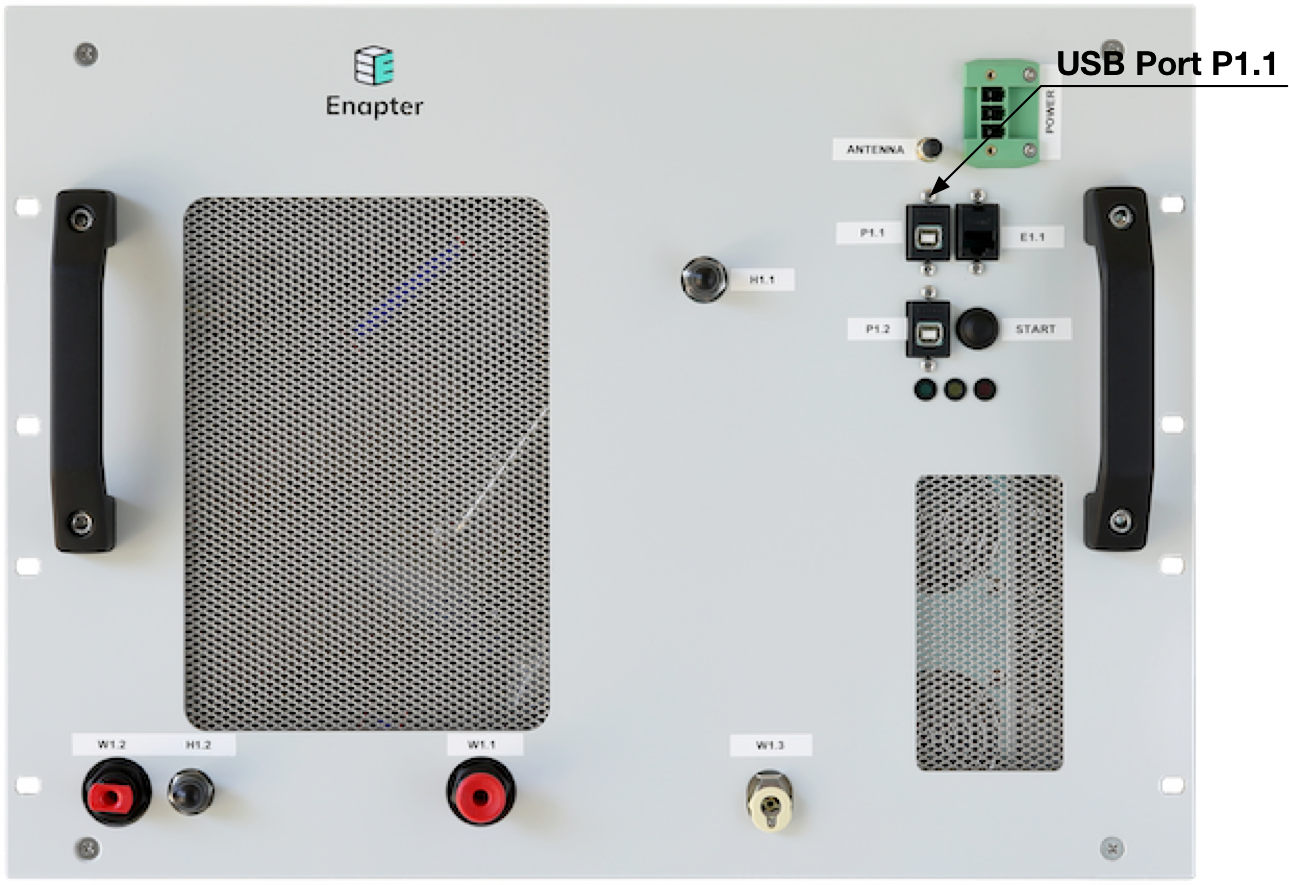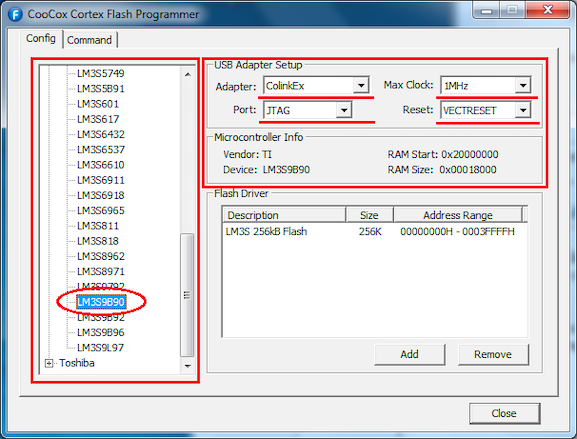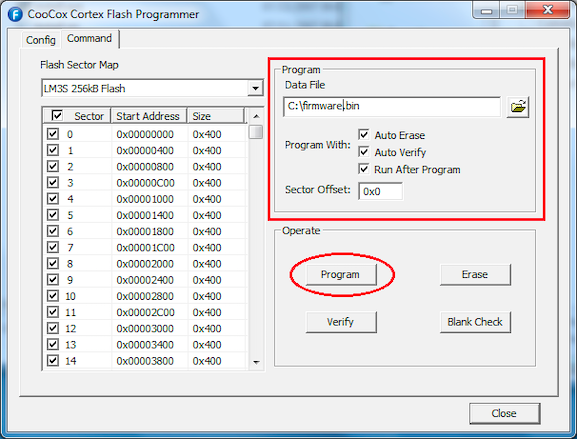# EL 2.0 Firmware Update
# Introduction
Enapter EL 2.0 Electrolyser has a firmware update function. The firmware update might be required from time to time to introduce new features, improve old functionality or fix software bugs.
Due to the hardware design firmware update for control board only possible using Windows family of operation systems (XP, 7, 10).
Firmware for communication module can be updated separately using OTA feature in mobile application or Enapter Cloud.
WARNING
Before updating firmware you must check with Enapter support engineer or system integrator that your hardware supports update.
# Windows Drivers Installation
Download drivers from the link:
# Windows XP, 7
Double-click on the downloaded file and follow the on-screen instructions. After the installation reboot your PC.
# Windows 10
Due to the absence of the digital signature for the drivers distribution additional steps are required for Windows 10 operation system.
- Click the Start Start menu and select Settings.
- Click Update and Security.
- Click on Recovery.
- Click Restart now under Advanced Startup.
- Click Troubleshoot.
- Click Advanced options.
- Click Startup Settings.
- Click on Restart.
- On the Startup Settings screen press 7 or F7 to disable driver signature enforcement.
After successful boot double-click on the downloaded file and follow the on-screen instructions. After the installation reboot your PC.
# Connecting EL 2.0 to your PC
In order to connect electrolyser to PC USB 2.0 USB B(m) to USB A(m) cable is needed. Connect USB A(m) side of the cable to spare USB 2.0 port of your computer and USB B(m) side to EL 2.0 USB port P1.1 on front panel as shown on the picture below.
# Using CoFlash
To update the firmware follow instructions:
- Launch CoFlash.
- In the "Config" Tab on the left, from the "Device" menu expand "TI" sub-tree and select "LM3S9B90".
- On the right, in the "USB Adapter Setup" form choose:
- Adapter: ColinkEx
- Max Clock: 1MHz
- Port: JTAG
- Reset: VECTRESET
- Switch to the "Command" Tab and choose the new firmware .bin file in the "Data File" form on the right.
- Check "Auto Erase", "Auto Verify" and "Run After Program".
- Press "Program" button and wait.
Was this page useful?