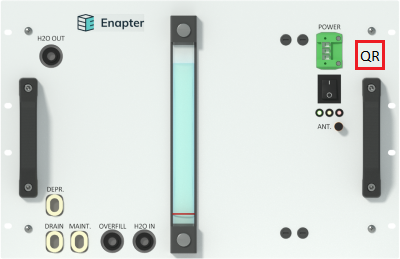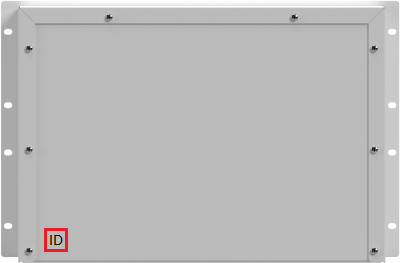# Water Tank 2.1 (WT 2.1)
Enapter’s Water Tank 2.1 provides storage for 38 liters of clean water for the AEM electrolyser. The water tank is rack mountable into a standard 19” cabinet. The tank contains a conductivity sensor and a pump system to supply up to 11 AEM electrolysers with clean water.
# 📖 Resources
| Datasheets | Owner’s Manuals | Simplified Schematic Overview | Quick Start Guides | CAD Drawings | Dimensions | Certification | |
|---|---|---|---|---|---|---|---|
| WT 2.1 | EN | EN | PNG | EN | 3D STP | CE (EN) CE (DE) |
# 📸 Images
| Front | Back | Isometric | |
|---|---|---|---|
| WT 2.1 | Download | Download | Download |
# 🚦 Status LEDs Indications
| Action | Description | LED |
|---|---|---|
| Power on | The device will turn on as soon as the required input voltage is supplied to the WT 2.1; then, it performs a start-up self-check. | Red, yellow & green blink thrice |
| First Tank Refilling | At the first refilling, the machine will cross the very low water level, low water level, and waiting for water warnings before to go on an optimal operating condition. | First yellow, then green blinking |
| Feeding | The device is ready to refill downstream devices: the pump is ON and the solenoid valve is closed. | Green blinks |
| Refilling | The solenoid valve is open for tank refilling. | Green steady |
| Warning | The system will partially continue to work. The warning can be reported using remote monitoring and resolved automatically by the system. The heads-up event which should be taken into account to avoid Error or Fatal Error. | Yellow blinks |
| Error | The system stops. Remote monitoring will report Errors. These can be resolved by the system or by contacting the Enapter Support. | Red blinks slow |
| Fatal Error | The system stops. Unrecoverable error: hardware repair is required. | Red blinks fast |
# Logic States
| NAME | DESCRIPTION |
|---|---|
| N/A | Not active |
| Stop | Water Tank is stopped |
| Maintenance | The device is in maintenance mode (can only be enabled by Enapter technicians) |
| Bad quality water input | The inlet water quality is not respecting the specification |
| Waiting for water | The device is waiting for receive the optimal amount of water |
| High water inlet temperature | The water inlet temperature is too high |
| Low water inlet temperature | The water inlet temperature is too low |
| Very low water level | The water volume is too low to guarantee water to the electrolysers |
| Low water level | The device is waiting for receive the minimal amount of water |
| Very high water level (warning) | The water volume is high. The device will monitor if any internal malfunctioning is going on |
| Low water tank temperature | The tank water temperature is low. Please run the device according to the specifications |
| Very high water level (fatal error) | The water volume is too high |
| Tank refilling issue | The refilling was not completed in the allotted time. Please check the water source flow rate accords the specs required by the device |
| Tank temperature sensor broken | Please contact Enapter Customer Support. Tank temperature out of limits |
| Inlet temperature sensor broken | Please contact Enapter Customer Support. Inlet temperature out of limits |
| Water level sensor broken | Please contact Enapter Customer Support. Water level out of limits |
| Current sensor broken | Please contact Enapter Customer Support. Current out of limits |
| Water leak | It is water presence in the chassis |
| Valve leak | The valve in the water inlet line is leaking |
| Pump broken | Please contact Enapter Customer Support. Pump current consumption out of limits |
| Factory settings reset failed | Factory Settings Reset is failed for some reason |
| Internal error | Internal error |
# 📈 Remote Monitoring and Control
# Introduction
Water Tank 2.1 comes with pre-installed UCM (Universal Communication Module) that allows users to monitor the device. Over-the-air updates ensure that the latest protocols and security fixes are supported.
Pre-installed UCM connects to the Enapter Gateway and send performance and error data to the Enapter Cloud. The data is stored in a time series database which displays it real-time on customizable dashboards.
Enapter’s mobile application ensures quick and easy installation of any energy system. Users can manage the Water Tank 2.1 via the mobile app and will receive push notifications to warn of energy system issues.
# Network Requirements
# WI-Fi Requirements
802.11a/b/g/n (2.4 GHz only)
802.12 WEP, WPA, WPA2 Personal (Pre-shared key)
Wi-Fi client isolation must be disabled
Note
No captive portal or WPA2 Enterprise supported.
General Wi-Fi Note
The Enapter Cloud connection based on wireless communication and therefore the functionality can be affected with distance in between devices, obstructions between the devices and interference. Communication module inside the Water Tank 2.1 works in station mode and utilizes Wi-Fi channel set in your infrastructure Wi-Fi router for used SSID. You are responsible to select the correct channel according to the local radio regulations.
# Connecting your Water Tank 2.1 to Wi-Fi
To connect the Water Tank 2.1 to wireless networks, follow the steps in the iOS or Android Mobile Application guides below. Please note, the QR-code or preinstalled UCM’s ID and PIN are required when connecting to Wi-Fi as well as credentials for the 2,4 GHz Wi-Fi network.
📗 Enapter iOS Mobile Application Guide
📗 Enapter Android Mobile Application Guide
During connection to Wi-Fi network the QR-code or preinstalled UCM’s ID and PIN needed. The location for both of them is shown on pictures below.
Front view:
Rear view:
# ⚠️ Events
# Severity Levels
| Code | Severity Level | LED Indication | Description | Comment |
|---|---|---|---|---|
| F | Fatal Error | Red blinks fast | System stopped. Unrecoverable error. Hardware repair required. | e.g. Level sensor is not connected or broken. |
| E | Error | Red blinks slow | System Stopped. Recoverable error. | e.g. No input water pressure and internal water tank is empty. |
| W | Warning | Yellow blinks | Heads-up event which should be taken into account to avoid Error or Fatal Error. | e.g. No input water pressure and internal water tank is full. |
# Routines
| Code | Routine | Comment |
|---|---|---|
| L | Logic | |
| S | Safety |
# Warning, Error and Fatal Error Codes
Note
The Code and Name marked in bold are introduced in current release of firmware.
| Name | Severity Code | Routine Code | Component | Condition | Description |
|---|---|---|---|---|---|
| WL_1 | W | L | CT01 | Conductivity > 20µS | BAD QUALITY WATER INPUT |
| WL_2 | W | L | LT01 | Liters <= 8.55L | LOW WATER LEVEL |
| WL_3 | W | L | LT01 | 8.55L < Liters <= 23.7L | WAITING FOR WATER |
| WS_1 | W | S | TT01 | Temperature > 45 °С | HIGH WATER INLET TEMPERATURE |
| WS_2 | W | S | TT01 | Temperature < 1 °С | LOW WATER INLET TEMPERATURE |
| WS_3 | W | S | LSL | Water level below level switch | VERY LOW WATER LEVEL |
| WS_4 | W | S | LSH | Water level over the level switch | VERY HIGH WATER LEVEL |
| EL_1 | E | L | -- | Refilling timeout | TANK REFILLING ISSUE |
| ES_1 | E | S | TT02 | Temperature < 1 °С | LOW WATER TANK TEMPERATURE |
| ES_2 | E | S | SV01 | When the SV01 is closed, the water level has risen above the permissible value | VALVE LEAK |
| FL_1 | F | L | SV01 | Refilling timeout | TANK REFILLING ISSUE |
| FS_1 | F | S | WPS01 | Water sensor is wet | WATER LEAK |
| FS_2 | F | S | TT02 | Voltage at the TT02 < 88mV | TANK TEMPERATURE SENSOR BROKEN |
| FS_3 | F | S | TT01 | Voltage at the TT01 < 88mV | INLET TEMPERATURE SENSOR BROKEN |
| FS_4 | F | S | LT01 | Low voltage on the LT01 when the water level is higher than the LSL sensor | WATER LEVEL SENSOR BROKEN |
| FS_5 | F | S | CS01 | Current sensor reference value < 2.4V | CURRENT SENSOR BROKEN |
| FS_6 | F | S | P01 | Current consumption > 1.3 A | PUMP BROKEN |
| FS_7 | F | S | LSH | Water level over the level switch | VERY HIGH WATER LEVEL |
| FS_8 | F | S | LT01 | When auto-calibration LT01 performed, the LT01_V was in the unacceptable range | WATER LEVEL MISCALIBRATED |
# 🕸️ Dryer Control Network
For more information please check Dryer Control Network (opens new window) Documentation.
# ⚙️ Factory Settings Reset
Factory Settings Reset (Hard Reset) allows to reset device to factory settings.
To enable Factory Settings Reset:
Turn off the device.- To begin Factory Settings Reset,
turn Water Tank on and off 3 times. Wait for the LEDs to stop blinking. Turn the device ON.- Factory Settings Reset started. Device will be automatically rebooted. All LEDs blink three times.
# Video Guide
Watch our video tutorial on performing a Factory Settings Reset. Follow easy steps to restore your device to original settings. For more details, click Show more.
Show more
# 💻 Firmware
# Latest Version
# Previous Versions
Show more
# How to Update the Firmware?
Note
If Site has Enapter Gateway it needs to be updated to version 1.8.9 or higher.
Note
Make sure you have physical access to the device before starting the update process.
Warning
Do not power off the device during the firmware update.
Warning
Remove Dryer Control Network before updating the firmware.
To update the firmware Water Tank must be connect to the Enapter Cloud (opens new window). How to do it please check this chapter.
# Updating the Firmware Using Enapter Cloud
- Login into Enapter Cloud (opens new window).
- Open your Site navigate to Water Tank’s page you want to update.
- At the left sidebar click on the
Update Firmwarebutton at theFirmware Infosection. - In opened window click on the
Check for updatesbutton. - If you have the latest firmware version you will see
You have the latest version. - If update is available you will see
Change Log. - Click the
Updatebutton to update the firmware. - Wait until the update complete. This can take a while.
# Updating the Firmware Using Enapter Mobile App
- Login into Enapter Mobile App.
- Open your Site and navigate to Water Tank’s page you want to update.
- Navigate to the
Abouttab (ℹ️) and click on theFirmwarebutton. - In opened tab click on the
Check for Updatesbutton. - If you have the latest firmware version you will see
You have the latest version. - If update is available you will see
Change Log. - Click the
Updatebutton to update the firmware. - Wait until the update complete. This can take a while.
# Updating the Firmware Using Electrolyser Web GUI
For more information please check Enapter Web GUI Documentation (opens new window).
Was this page useful?