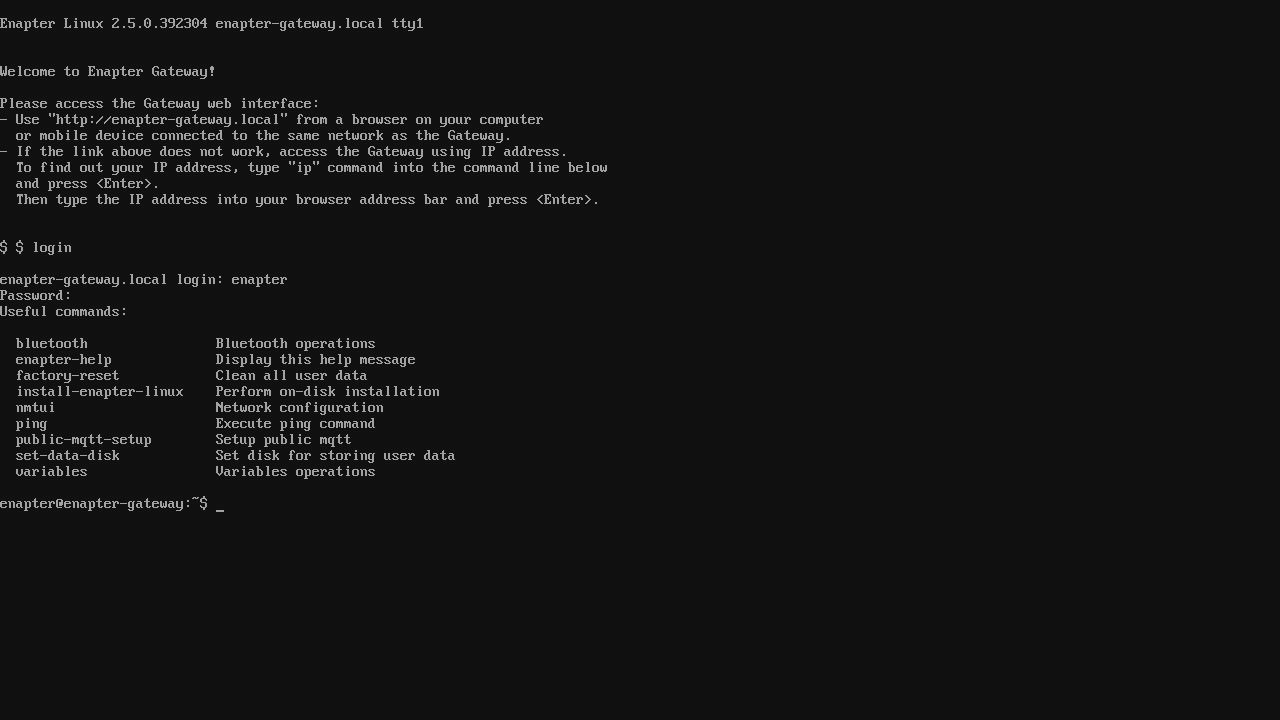# Accessing Gateway Shell
The Enapter CLI can be accessed in different ways.
# Remote Terminal
Remote Terminal connection is available from device’s page on https://cloud.enapter.com (opens new window).
Due to security concerns, the Remote Terminal feature is disabled by default in recent versions of the Enapter Gateway.
To enable this feature, follow the instructions.
Once enabled, navigate to your Enapter Gateway page in Enapter Cloud and launch a "Run Terminal" command from the "Commands" -> "Terminal" tab.
Check our video guide to know how to access the CLI using Remote Terminal.
# SSH
To establish an SSH connection, use your preferred SSH client. The following example is for users on Linux or MacOS:
Note
Make sure you are on the same network as the Enapter Gateway to connect.
ssh enapter@enapter-gateway.local
If you encounter issues with the command, try using the Gateway's IP address instead of its mDNS name.
# Local Shell
For basic CLI access, connect a keyboard, and monitor directly to the Gateway.
To access the Gateway's local shell, initiate the process with the following command:
login
Upon executing this command, you'll be prompted to enter your local username. Type enapter and press Enter. Next, input the superuser password established during the Gateway setup process via the Web UI.
After successfully completing these steps, you will gain access to the local gateway shell, as illustrated in the screenshot below.
# 💬 Need Help?
Have a question or hit a roadblock? Join the Enapter Discord community (opens in a new tab) to get quick support, exchange ideas, and collaborate with other developers and energy experts.
Was this page useful?