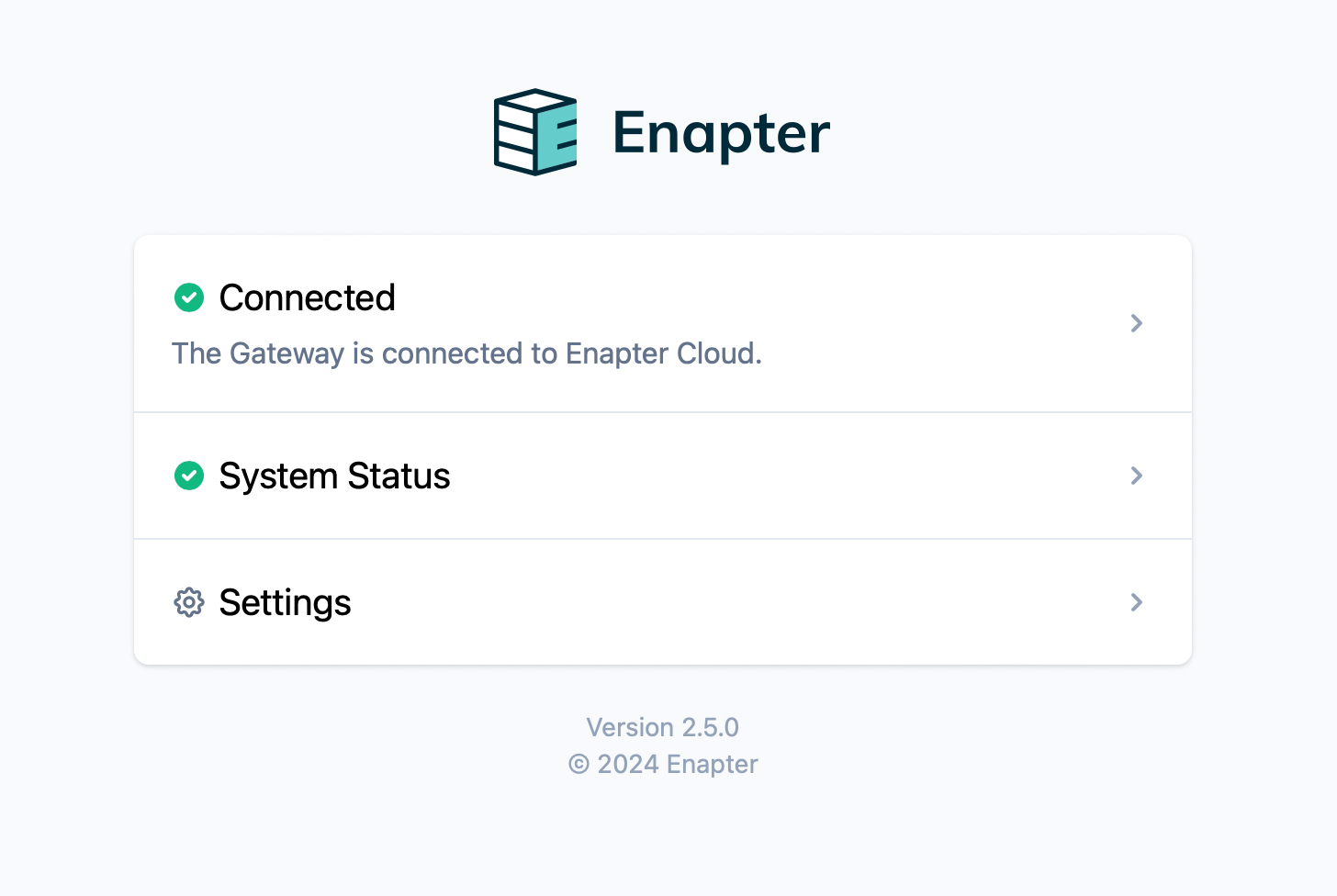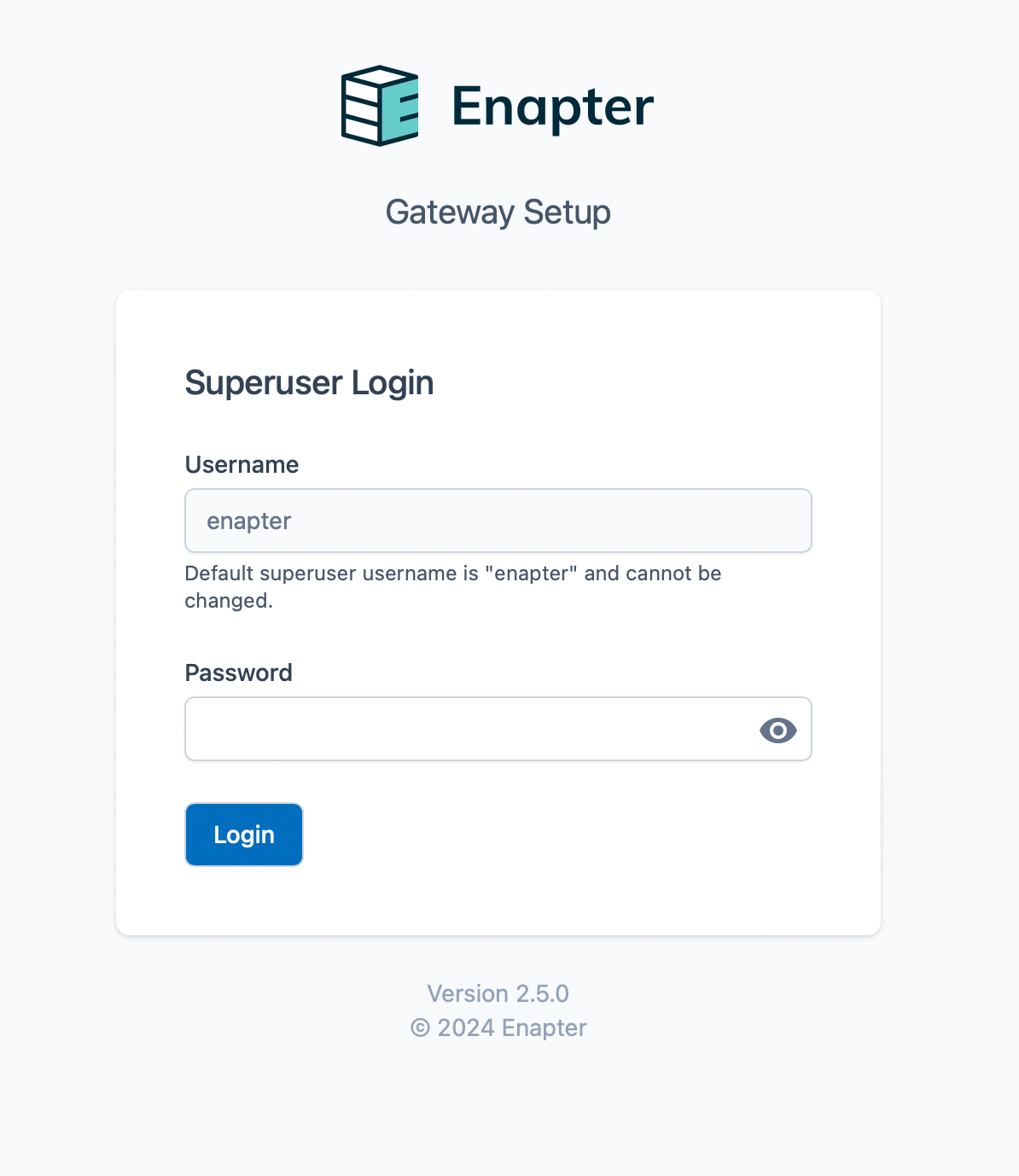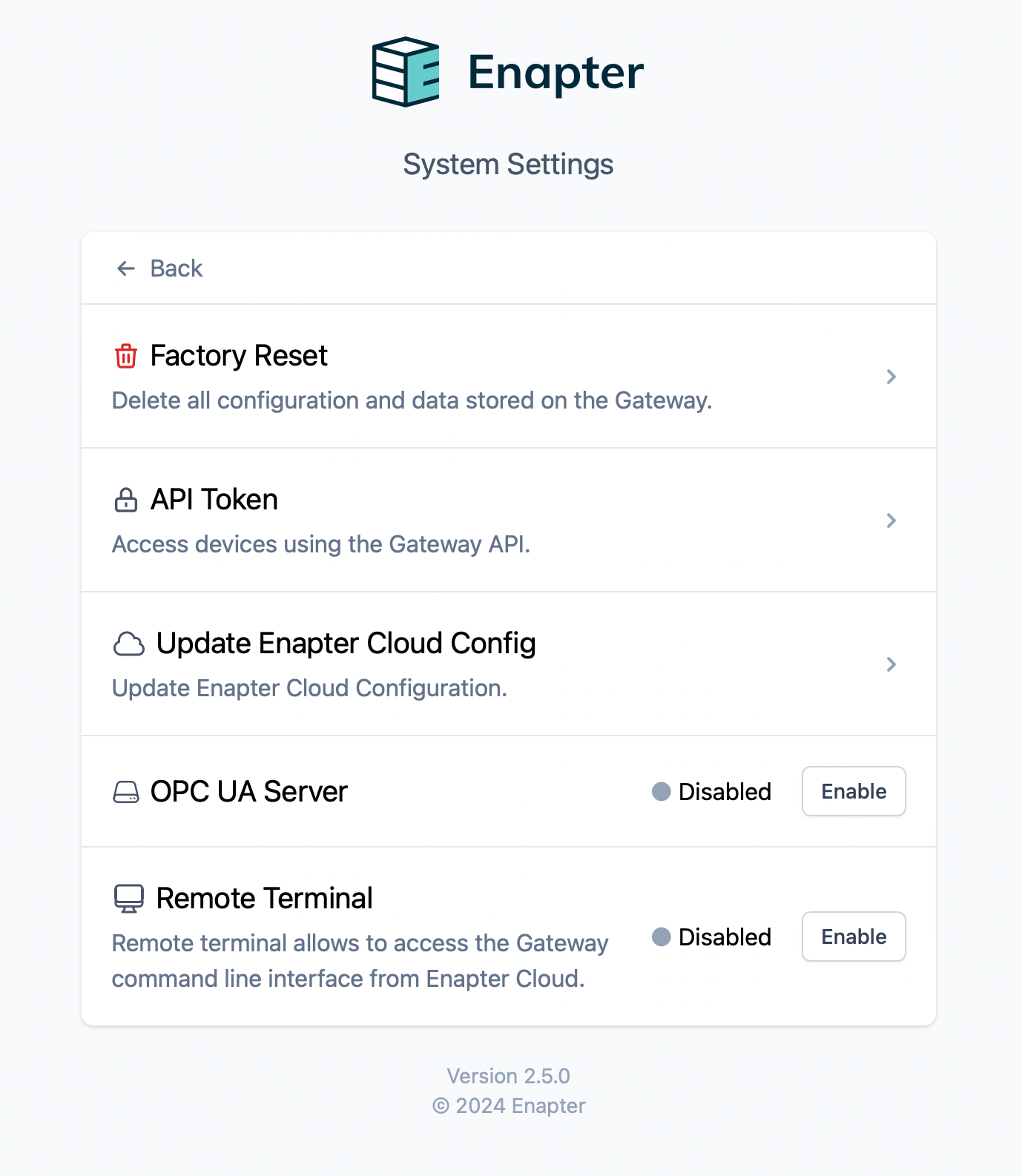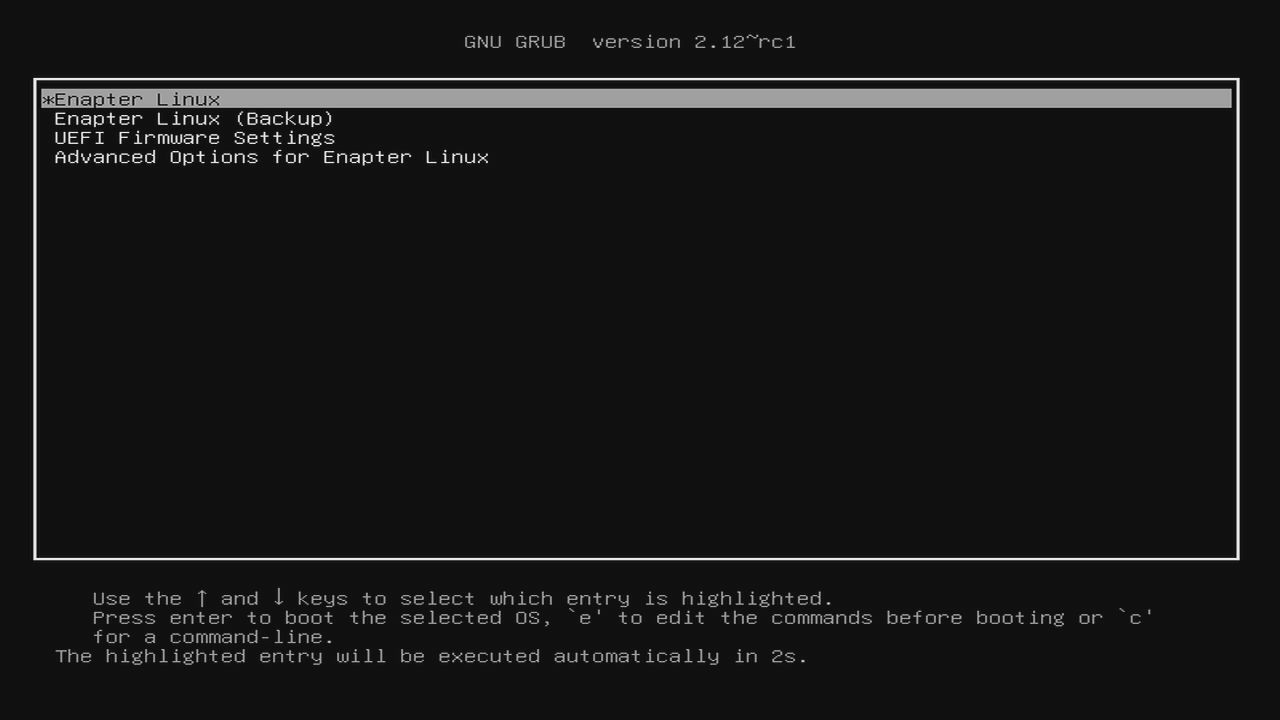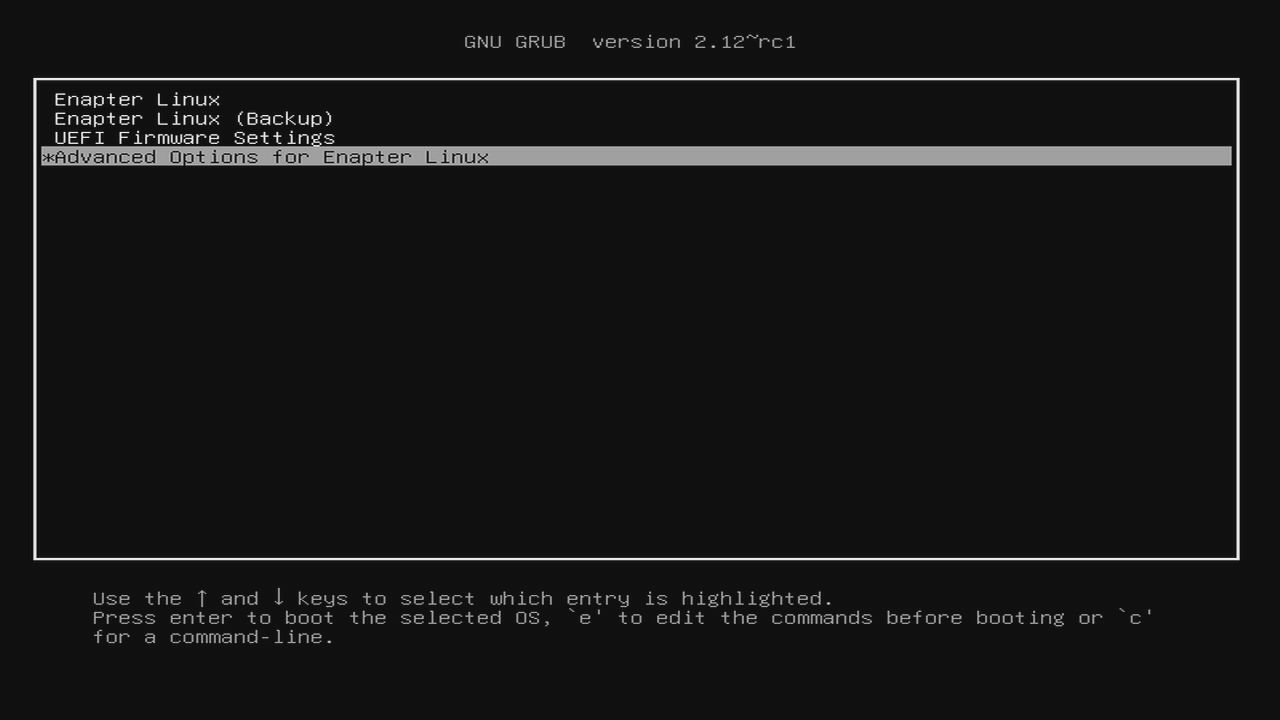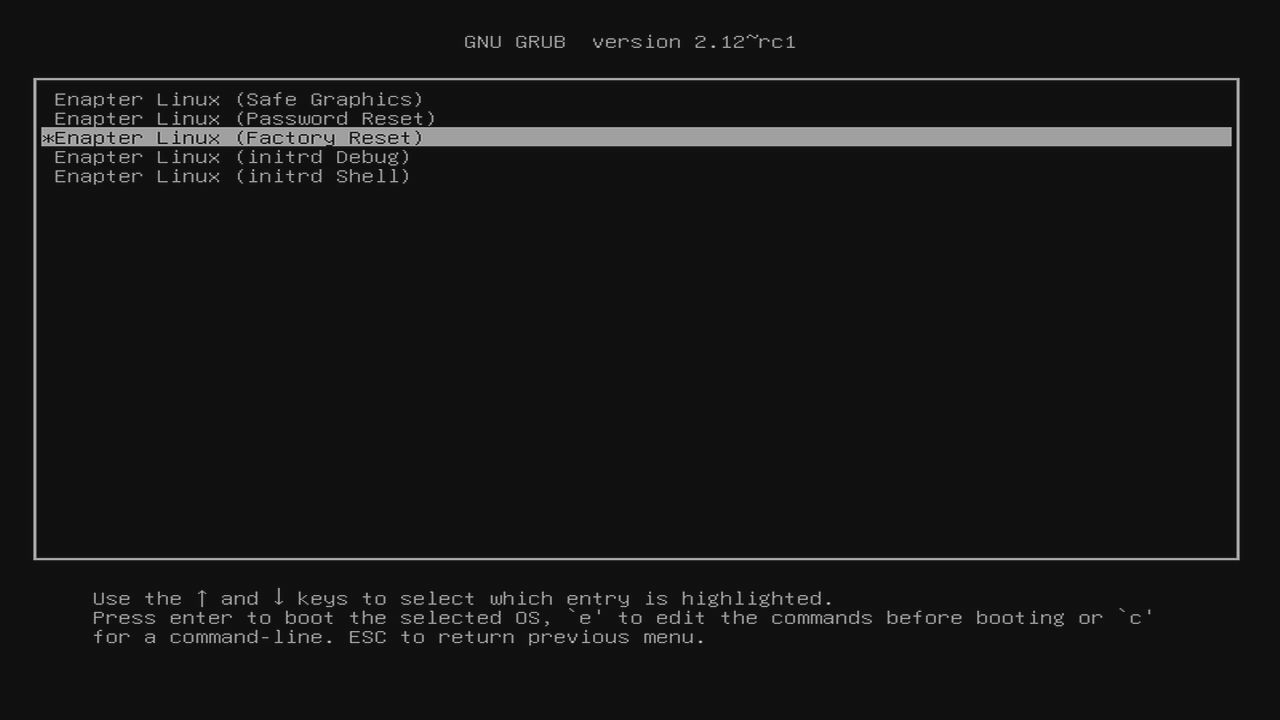# Enapter Gateway Factory Reset
Despite our best efforts to ensure that our product is stable and reliable, there are instances where it may be necessary to perform a factory reset. This procedure designed as a troubleshooting step to resolve issues that cannot be fixed through regular means.
A factory reset restores the device to its original factory settings, effectively erasing any configurations, data, or customizations that have been applied since it was first set up.
Few options for performing a factory reset exists.
# Factory Reset Through Web UI
TIP
If the gateway is booting up and you are able to access the Web UI, you will need your superuser password.
Factory Reset option are located on the Enapter Gateway Web UI settings page.
Note
Ensure you are connected to the same network as the Enapter Gateway for access.
To access the Web UI, open http://enapter-gateway.local (opens new window) in your browser, or enter the IP address directly: http://<GW-IP-ADDRESS>/.
You'll be greeted with a welcome screen and the current Gateway status page, as shown in the screenshot below.
Note
If you see another page, your Gateway setup is incomplete. Please finish the setup process and then return to the main page, or consider using an alternative Factory Reset option.
From the status page, select "Settings." You'll be asked to enter the superuser password, which you created during the Gateway setup.
Upon successful login, you'll be directed to the settings page.
To perform the Factory Reset, click the "Factory Reset" button.
# Factory Reset Through Boot Menu
The Factory Reset option is available in the initial boot menu, also known as the GRUB menu, of your Enapter Gateway. To access the GRUB menu and utilize the Factory Reset feature, please follow these steps:
- Ensure that a monitor and a keyboard are connected to the Enapter Gateway.
- Restart the Enapter Gateway. As it begins to reboot, the GRUB menu will appear on the screen for a brief 3-second window.
- During these 3 seconds, you must press "Esc" or arrow key on the keyboard to stop the boot process and effectively to enter the GRUB menu.
Please see the screenshot below for a visual reference of what the GRUB menu looks like and the moment you should press the key:
Please note that timing is crucial. If you miss the 3-second window, the system will continue to boot normally, and you will need to restart the process. Once you successfully access the GRUB menu, you can navigate through the available options to perform various tasks, including the Factory Reset.
The Factory Reset option is located in the submenu "Advanced Options for Enapter Linux."
Within this submenu, you will find the "Enapter Linux (Factory Reset)" option as demonstrated in the screenshot below:
# 💬 Need Help?
Have a question or hit a roadblock? Join the Enapter Discord community (opens in a new tab) to get quick support, exchange ideas, and collaborate with other developers and energy experts.
Was this page useful?