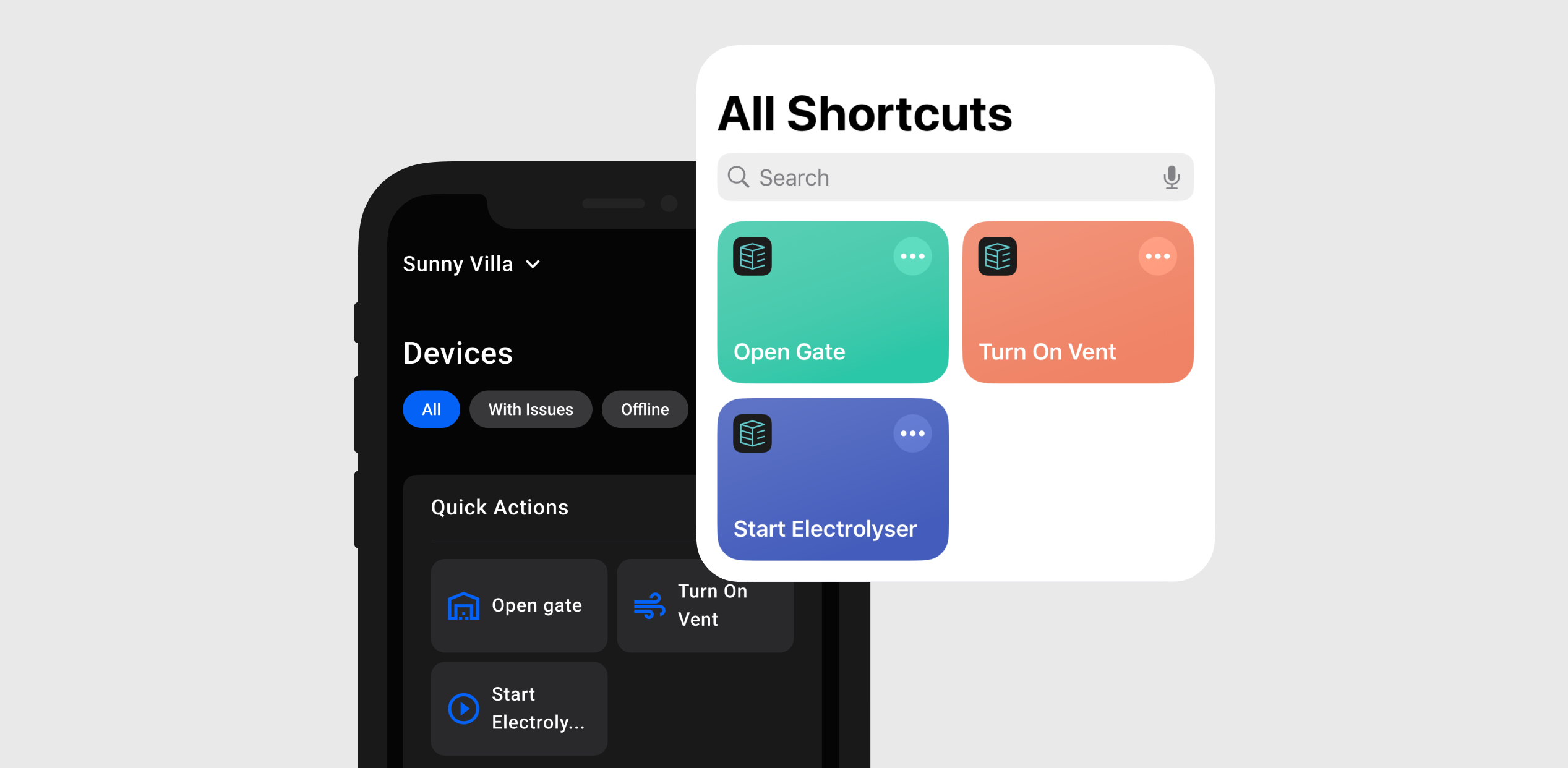# Quick Actions
- Quick access to commands from main page
- Multiple scenarios in one click
# 🚀 Getting Started
Note
To start using Quick Actions you need an access to device commands. It won't work if you have read-only access level (opens new window).
- Open your site and tap
Settingsicon on the top right corner. - Open
Site Settingspage. - Open
Quick Actionspage, press+ Add Quick Actionbutton and follow instructions. - To create multiple scenario, just add more commands after the first one
# 🚗 Apple Car Play Support
Apple CarPlay is a feature that allows iPhone users to interact with their devices through the infotainment systems of compatible vehicles.
Enapter app with CarPlay support make Quick Actions available through the vehicle's display.
# 🤖 Apple Shortcuts & Automation and Android Shortcuts
Enapter Quick Actions will simplify various tasks and provide a cohesive experience across different applications, with native Apple Shortcuts & Automation and Android Shortcuts support.
Note
To make Quick Actions available in Apple Shortcuts & Automation app as well as Android Shortcuts, you need to run this action from the Enapter app at least once.
Please make sure you have the latest Enapter app version.
# 💼 Use Cases
# Fuel Cell Start/Stop with ENP-RL6
Enapter Blueprints (opens new window) is a technology that allows integration of various devices, for example, fuel cell Intelligent Energy FCM 804.
According to integration instructions (opens new window), to start a fuel cell two commands are required:
- Use
Power Oncommand to run the ENP-RL6 module. - Wait a few seconds.
- Send
Startcommand to the fuel cell (also through ENP-RL6).
To make a connected fuel cell start/stop routine easier, create quick actions with multiple scenarios.
Was this page useful?