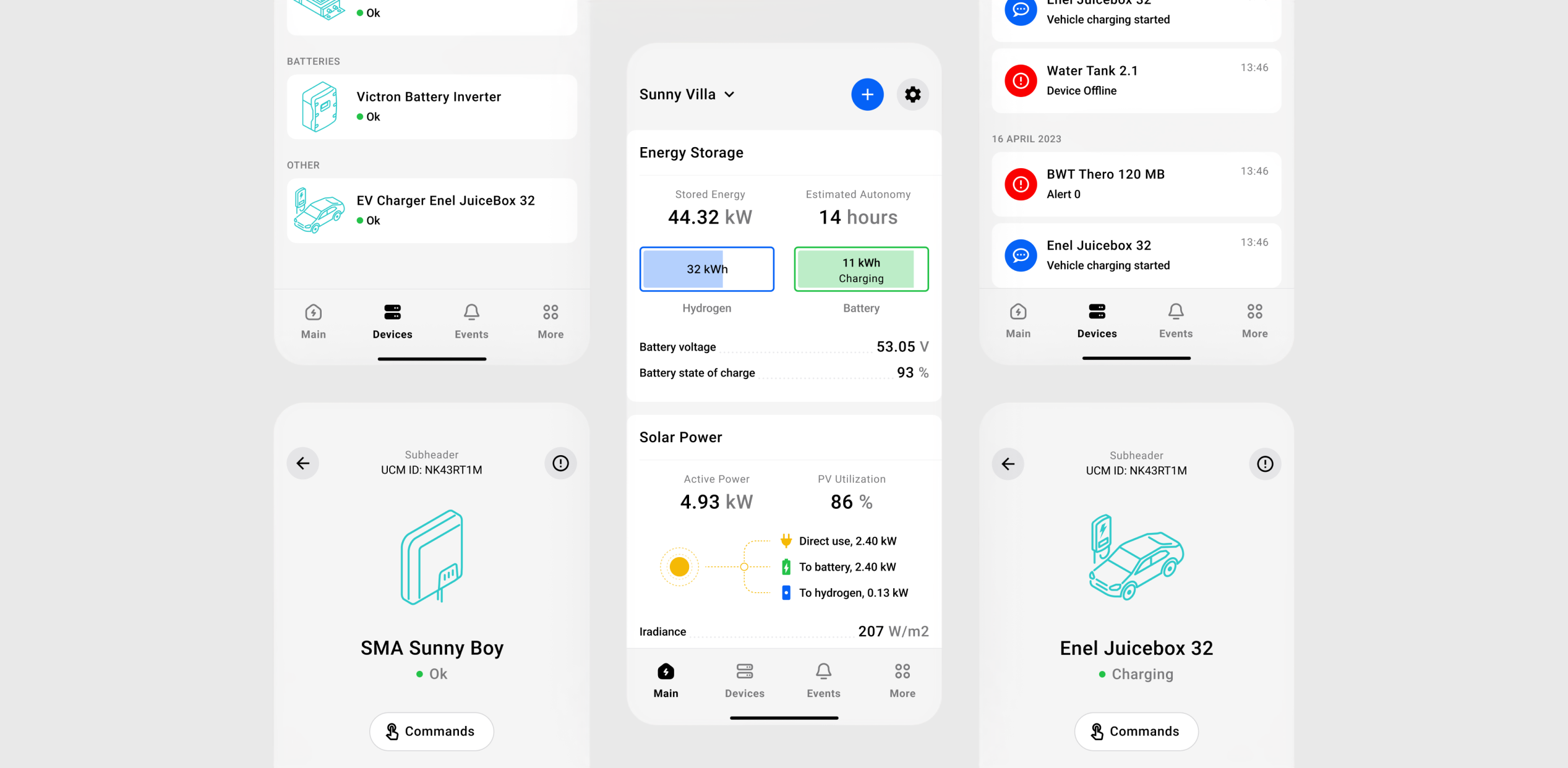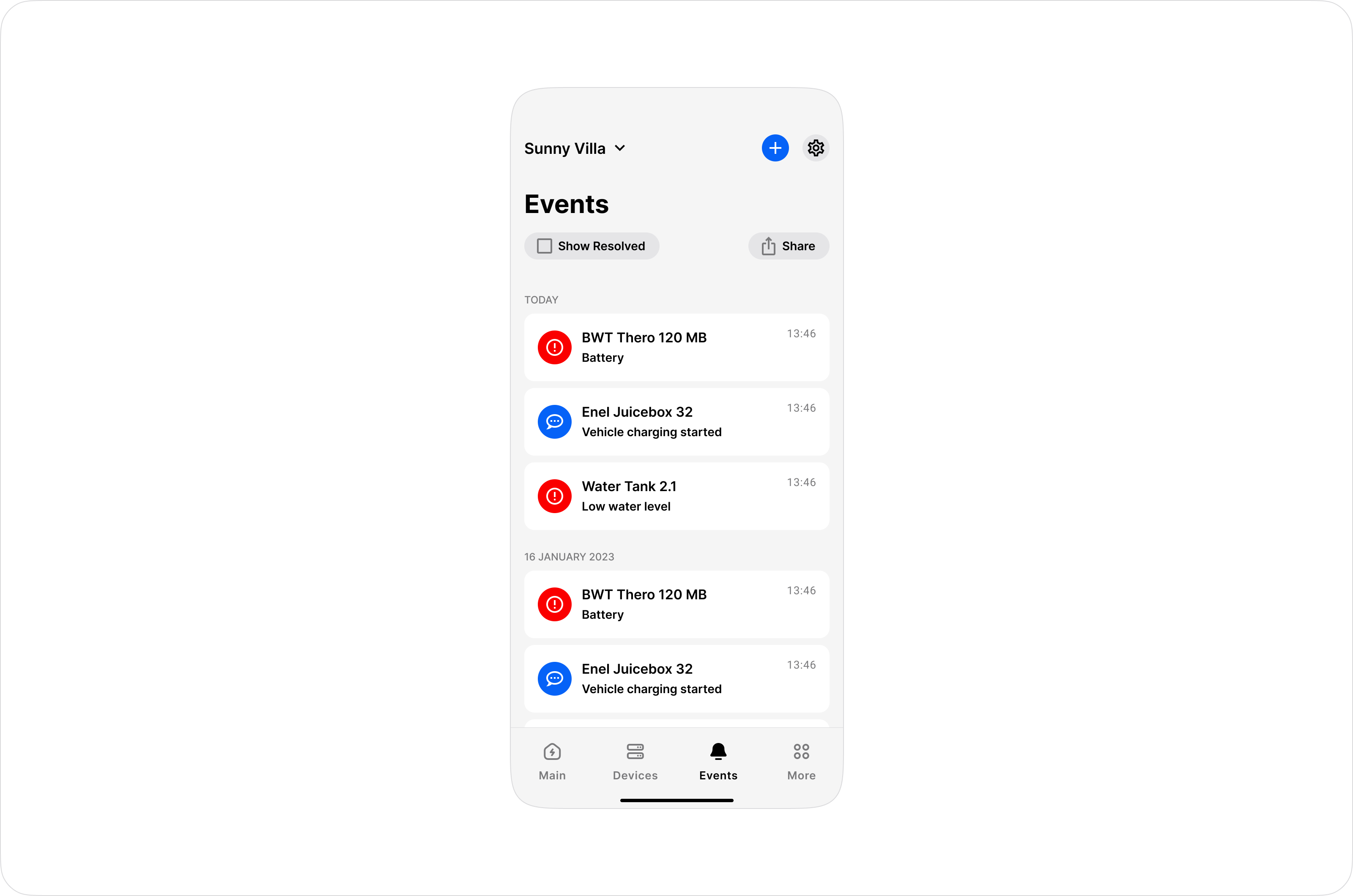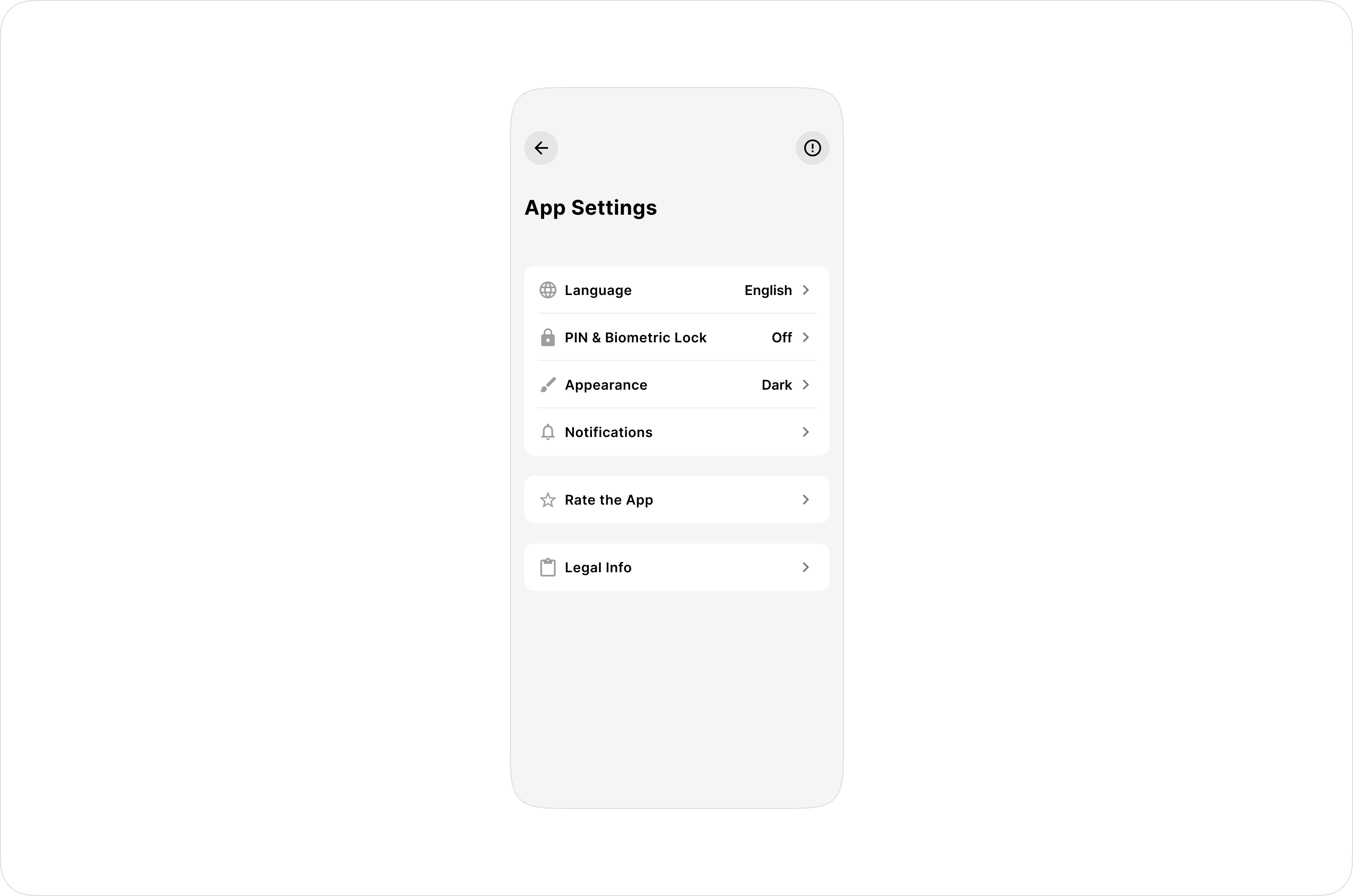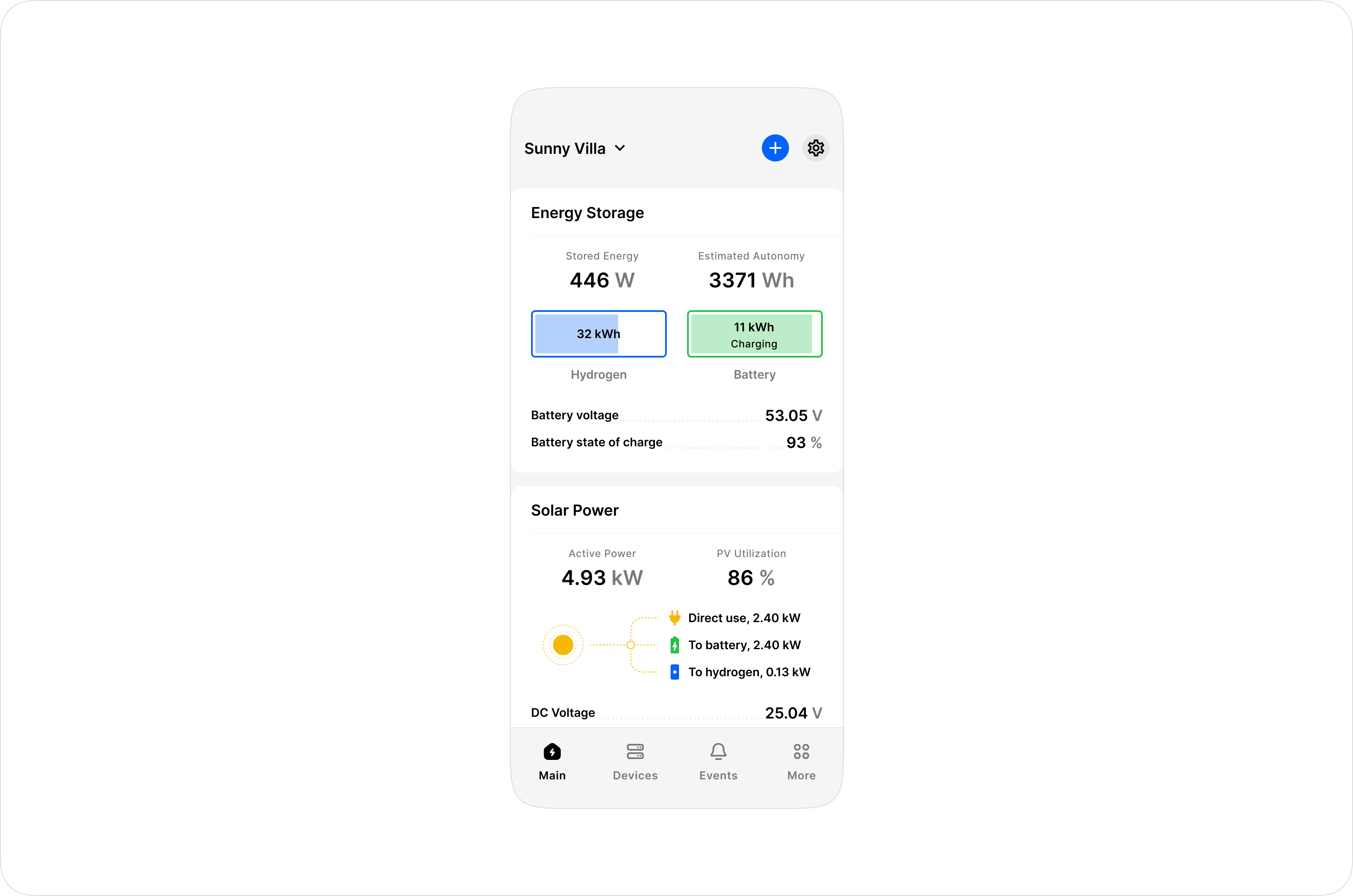# Enapter iOS and Android Mobile Application
# Overview
The Enapter Mobile App provides seamless installation of any energy system on your iOS or Android mobile devices.
With our app you can easily set up an energy system in minutes. It will also help to monitor and control all your energy devices, energy consumption, and production in real-time. You can set personalised settings and receive notifications and recommendations for your energy system.
Plus, our state-of-the-art app is designed with a seamless user experience in mind, making it easy for busy professionals to take control of their energy usage on the go as well as customise and develop personalised integrations and share them with our community.
Thanks to Enapter Blueprint Marketplace support right in the App, commissioning already supported devices takes just a few seconds.
# Main Features
- Guided setup of energy devices (Electrolysers, Fuel Cells, Inverters, etc.)
- Real-time monitoring of device status.
- Performance metrics at your fingertips.
- Alerts and notifications.
- Optimized remote control of Enapter devices.
# 🚀 Getting Started
# Requirements
- Compatible with iOS 12.0 or later.
- Compatible with Android 6.0 or later.
- Stable internet connection for remote access.
- Enapter devices connected to the network.
# Installing
- Download the latest version of Enapter app from App Store (opens new window), Google Play Market (opens new window) or Huawei AppGallery (opens new window) or use this link app.enapter.com (opens new window).
- Launch the App.
- After launching allow Enapter app to send notifications and use Bluetooth. Please make sure Bluetooth is enabled otherwise you will not be able to connect or discover any devices to your site.
# Creating Account and Login
- To start using the application you need an account in the Enapter Cloud (opens new window). If you already have an account, simply go to Creating a Site.
- To create an account click on
Create accountbutton of the first screen. - Enter a valid email and password and press
Sign upbutton. - Please check your mailbox and press
Confirm my accountlink to validate your account. - Login into the Enapter App using email and password from previous steps.
# Creating a Site
- After logging into your account for the first time, the application will ask you to create a site. Site is a location-based virtual representation of your setup.
- Give your site a name, location and change the automatically detected time zone if it’s not correct. Then press
Create Site. - Your site acts as the main screen of the application (to create a new site or select another site to press the
Sitesbutton at the left bottom of the screen). - To add a new device (Electrolyser, Dryer, Gateway, etc) to your site press the
Add New Devicebutton.
# Adding Enapter Devices
- If the application is launched for the first time, please make sure access to Bluetooth and camera is enabled otherwise you will not be able to connect any devices to your site.
- Ensure that the device with the Enapter app is located close to the systems. When the QR code scanner screen will open, point your device camera to the QR code, so it is fully fitted in the scan box. Depending on the conditions, additional lighting to capture a clear code may be required.
- After successfully scanning the QR code, the Wi-Fi setting screen will open. Please note that the Wi-Fi signal should be 2.4 GHz. Enter your Wi-Fi SSID and password and press the
Continuebutton. - The settings provision process will start. Please be patient, it can take around two minutes.
- After the
Device Namescreen will appear. You can rename the device as you wish. - If Enapter device has a new firmware update the
Firmware Update Availablescreen will appear. You can update the latest firmware by pressing theUpdatebutton orSkipit. - Device is ready! Now you can
Openthe device or navigate to your site by pressing theDonebutton.
# 📈 Dashboards
Dashboards are interactive visual displays within the Enapter Mobile Application that provide real-time data and insights about the status, performance metrics, and alerts related to your Enapter devices. These dashboards offer a centralised view of crucial information, allowing you to monitor and manage your Enapter devices efficiently.
Dashboards offer a comprehensive and user-centric way to visualise and manage the performance of your Enapter devices, empowering you to make data-driven decisions and ensure optimal operation.
# Features
- Real-Time Data: Dashboards present up-to-date information on device status, including operating parameters, energy production, and system health.
- Performance Metrics: Track performance metrics such as energy output, efficiency, and any deviations from expected values for each device.
# Benefits
- Monitoring: Stay informed about the operational status and performance of your Enapter devices in real-time.
- Data-Driven Decisions: Use performance metrics and insights from Dashboards to make informed decisions for optimising device operations.
- User-Friendly Interface: Navigate Dashboards effortlessly with an intuitive and user-friendly design for a seamless monitoring experience.
# Usage
Access Dashboards through the app's navigation menu to view and interact with real-time data, performance metrics, and alerts associated with your Enapter devices.
# ⚠️ Events
Events in the Enapter Mobile App refer to notifications or logs generated by your Enapter devices, indicating specific occurrences or actions taken by the devices. These events provide valuable insights into the operational status, performance, and any changes related to your Enapter devices.
Events in the Enapter Mobile App serve as a valuable tool for monitoring, analysing, and responding to critical information regarding the performance and status of your Enapter devices, enabling proactive management and efficient decision-making.
# Types of Events
- Alerts: Events that signify critical issues, system malfunctions or abnormal conditions requiring immediate attention.
- Notifications: Informative events that update you on routine maintenance reminders, performance updates or system changes.
- Logs: Recorded events detailing historical data, actions taken or changes made to the device settings over time.
# Features
- Real-Time Updates: Receive events in real-time to stay informed about the latest happenings with your Enapter devices.
- Detailed Information: Each event provides specific details, timestamps, and relevant data to help you understand the context and significance of the event.
- Filtering Options: Filter events based on categories, severity levels or specific devices to focus on the events that matter the most to you.
- Actionable Insights: Use the information from events to troubleshoot issues, optimise device performance, and make informed decisions regarding your Enapter devices.
# Benefits
- Timely Response: Address critical alerts promptly to prevent downtime or performance degradation.
- Maintenance Planning: Utilise notifications for scheduling routine maintenance tasks and ensuring device reliability.
- Historical Tracking: Access logs to review past events, track changes, and analyse trends for better device management.
- Data-driven Decisions: Leverage event data to optimise operations, identify patterns, and improve overall device performance.
# Usage
Navigate to the Events section within the Enapter Mobile App to view, manage, and respond to alerts, notifications, and logs generated by your Enapter devices.
# ⚙️ App Settings
App Settings in the Enapter Mobile App allow users to customise and configure various aspects of the app to suit their preferences, enhance user experience, and optimise functionality.
App Settings in the Enapter Mobile App offer users the flexibility to personalise, control, and optimise their app experience, ensuring a seamless and tailored interaction with the app according to individual needs and preferences.
# Language
- Select the preferred language for the app interface.
# PIN and Biometric Lock
- Provides security options for app access via PIN or biometric authentication.
- Adds security to prevent unauthorised access.
# Appearance
- Customise the app's appearance, including light or dark themes.
# Notifications
- Manage notification preferences for alerts, updates, and reminders.
- Control the type and frequency of notifications received.
# Usage
Navigate to the App Settings section within the Enapter Mobile App to access and modify various settings related to user preferences, notifications, and security for a customised and efficient app experience.
# 🕹️ Remote Control
Remote Control in the Enapter Mobile App enables users to manage and control their Enapter devices from anywhere, providing convenient access to device settings, operation modes, and functionality through the app's interface.
Remote Control functionality in the Enapter Mobile App empowers users to remotely manage and control their Enapter devices efficiently, enhancing operational flexibility, responsiveness, and overall device performance.
# Features
- Device Management: Remotely monitor and adjust settings for your Enapter devices, including operation modes, configurations, and performance parameters.
- On/Off Control: Activate or deactivate your Enapter devices remotely to initiate or halt their operation as needed.
- Parameter Adjustment: Fine-tune device settings, such as flow rates, temperatures or pressure levels to optimise device performance.
- Scheduling: Set schedules for device operation, maintenance tasks or specific actions to automate processes and enhance efficiency.
# Benefits
- Convenience: Control your Enapter devices from anywhere at any time, eliminating the need for physical presence near the devices.
- Efficiency: Make real-time adjustments to device settings to optimise performance and respond to changing conditions promptly.
- Remote Troubleshooting: Diagnose issues, perform troubleshooting steps, and initiate corrective actions remotely to minimise downtime.
- Energy Savings: Optimise device operation and energy consumption by adjusting settings based on real-time data and user inputs.
# Usage
Access the Remote Control feature within the Enapter Mobile App to interact with and manage your Enapter devices remotely, taking advantage of the various control options available to customise device operation according to your requirements.
# ⏯ Quick Actions
Use Quick Actions to set up repeated commands or even scenarios to access it from the main screen. Quick Actions has Apple Car Play support and is available for iOS Shortcuts and Android Automation. Learn more...
# 🔧 Features
# Electrolyser Maintenance Instructions In the App
Illustrated maintenance instructions in your mobile app will assist users maintaining electrolysis systems. Visual aids enhance comprehension, making routine maintenance tasks more accessible to users of varying technical expertise.
# Seamless Device Integration With Enapter Blueprint Marketplace
Enapter Blueprints is a technology that allows integration of various devices (power meters, inverters, batteries, sensors, etc.) into the Enapter Cloud platform. Learn more... (opens new window)
# Access Management
Manage permissions and access to your site directly from the app. To see the differences between user roles in Enapter Mobile Application check this page.
# Deleting the Account
Request account removal directly from the app. For more information check this page.
# 🆘 Troubleshooting
For more information check out our Mobile Application Troubleshooting Guide.
# 🧠 Quiz
Question 1/6
# 💬 Need Help?
Have a question or hit a roadblock? Join the Enapter Discord community (opens in a new tab) to get quick support, exchange ideas, and collaborate with other developers and energy experts.
Was this page useful?